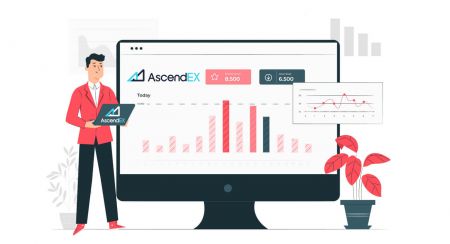AscendEX Account
By
AscendEX Trading
8057
0
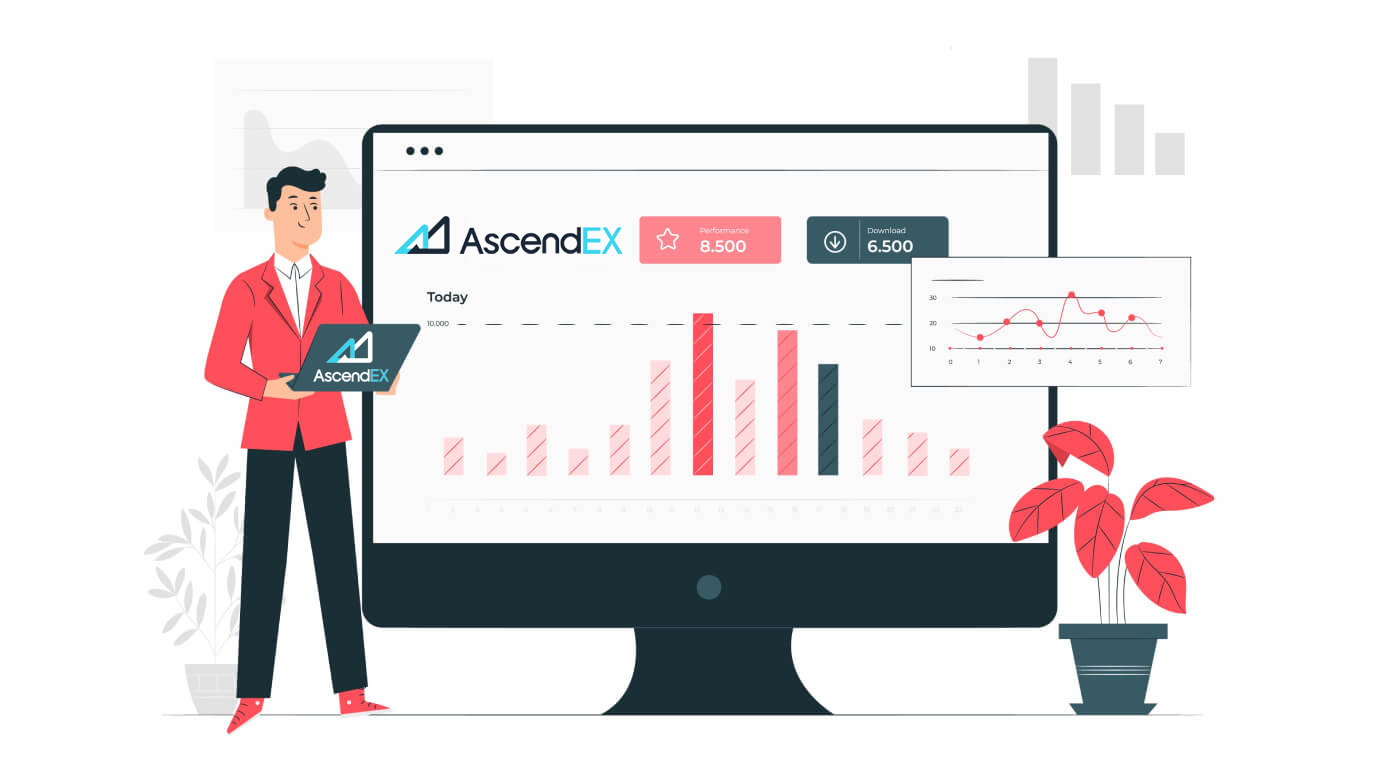
- Language
-
العربيّة
-
简体中文
-
हिन्दी
-
Indonesia
-
Melayu
-
فارسی
-
اردو
-
বাংলা
-
ไทย
-
Tiếng Việt
-
Русский
-
한국어
-
日本語
-
Español
-
Português
-
Italiano
-
Français
-
Deutsch
-
Türkçe
-
Nederlands
-
Norsk bokmål
-
Svenska
-
Tamil
-
Polski
-
Filipino
-
Română
-
Slovenčina
-
Zulu
-
Slovenščina
-
latviešu valoda
-
Čeština
-
Kinyarwanda
-
Українська
-
Български
-
Dansk
-
Kiswahili
How to Register at AscendEX
How to Register an AscendEX Account【PC】
Register with Email Address
1. Enter ascendex.com to visit AscendEX official website. Click on [Sign Up] in the upper right corner for Sign Up page.
2. On the Sign Up page, click on [Email], enter your email address, select country/region, set and confirm the password, enter invitation code (optional); Read and agree to Terms of Service, click on [Next] to verify your email address.

3. On the Security Verification page, enter the email verification code sent to your mailbox and click on [Confirm] to add your phone number (you may add it later).

After that, you will see the Phone Verification page, If you want to add it later, click "skip for now".

Now you are able to log in to start trading!

Register with Phone Number
1. Enter ascendex.com to visit AscendEX official website. Click on [Sign Up] in the upper right corner for Sign Up page.
2. On the Sign Up page, click on [Phone], enter your phone number, set and confirm the password, enter invitation code (optional); Read and agree to Terms of Service, click on [Next] to verify your phone number.

3. On the Security Verification page, enter the verification code sent to your phone, and click on [Confirm] to bind an email address (you may bind it later).

Now you are able to log in to start trading!
How to Register an AscendEX Account【APP】
Register via AscendEX App
1. Open the AscendEX App you downloaded, click on the profile icon in the upper left corner for the Sign Up page.
2. You can register with an email address or phone number. For example, for email registration, select country/region, enter an email address, set and confirm the password, enter invitation code (optional).Read and agree to Terms of Service, click on [Sign Up] to verify your email address.

3. Enter the email verification code sent to your mailbox and add your phone number (you may add it later). Now you are able to log in to start trading!

Register via Mobile Web (H5)
1. Enter ascendex.com to visit AscendEX official website. Click on [Sign Up] to for Sign Up page.
2. You can register with an email address or phone number. For phone number registration, click on [Phone], enter your phone number, set and confirm the password, enter the invitation code (optional); Read and agree to Terms of Service, click on [Next] to verify your phone number.

3. Enter the verification code sent to your phone and click on [Next].

4. Bind an email address (you may bind it later). Now you are able to log in to start trading!

Download AscendEX iOS App
The mobile version of the trading platform is exactly the same as web version of it. Consequently, there won’t be any problems with trading and transferring funds. Moreover, AscendEX trading app for IOS is considered to be the best app for online trading. Thus, it has a high rating in the store.1. Enter ascendex.com in your browser to visit AscendEX official website. Click on [Download Now] at the bottom.

2. Click on [App Store] and follow the instructions to complete the download.

Also, you can download directly via the following link or QR code.
Link: https://m.ascendex.com/static/guide/download.html
QR code:

Download AscendEX Android App
AscendEX trading app for Android is considered to be the best app for online trading. Thus, it has a high rating in the store.There also won’t be any problems with trading and transferring funds.1. Enter ascendex.com in your browser to visit AscendEX official website. Click on [Download Now] at the bottom.

2. You can download via [Google Play] or [Instant Download]. Click on [Instant Download] if you want to download the App quickly (recommended).

3. Click on [Download Immediately].

4. Update Setting if necessary and click on [Install].

5. Wait for the installation to complete. Then you can sign up on AscendEX App and log in to start trading.
How to download via Google play?
1. Search for Google Play via your browser and click on [Download Now] (skip this step if you already have the App).

2. Open Google Play App on your phone.

3. Sign up or log in to your Google account, and search for [AscendEX] in the store.

4. Click on [Install] to complete the download. Then you can sign up on AscendEX App and log in to start trading.
Also, you can download directly via the following link or QR code.
Link: https://m.ascendex.com/static/guide/download.html
QR code:

AscendEX Mobile Web Version

If you want to trade on the mobile web version of AscendEX trading platform, you can easily do it. Initially, open up your browser on your mobile device. After that, search for “ascendex.com” and visit the official website of the broker. Here you are! Now you will be able to trade from the mobile web version of the platform. The mobile web version of the trading platform is exactly the same as a regular web version of it. Consequently, there won’t be any problems with trading and transferring funds.
FAQ for Registering
Can I skip the binding step when I am registering an account with a phone or an email?
Yes. However, AscendEX strongly recommends that users bind their phone and email address when they register an account to enhance security. For verified accounts, two-step verification will activate when users log in to their accounts and can be used to facilitate account retrieval for users locked out of their accounts.
Can I bind a new phone if I have lost the current one bound to my account?
Yes. Users can bind a new phone after unbinding the old one from their account. To unbind the old phone, there are two methods:
- Official Unbinding: Please send an email to [email protected] providing the following information: the signup phone, country, the last 4-numbers of the ID document.
- Do It Yourself Unbinding: Please visit AscendEX’s official website and click profile icon – [Account Security] on your PC or click profile icon – [Security Setting] on your app.
Can I bind a new email if I have lost the current one bound to my account?
If a user’s email is no longer accessible, they can use one of the following two methods to unbind their email:
- Official Unbinding
The ID document confirmation photo must include the user holding a note with the following information: the email address bound to the account, the date, the application for resetting the email and reasons for it, and "AscendEX is not responsible for any potential loss of account assets caused by my resetting my email."
- Do It Yourself Unbinding: Users should visit AscendEX’s official website and click the profile icon – [Account Security] on their PC or click the profile icon – [Security Setting] on the app.
Can I reset my signup phone or email?
Yes. Users can visit AscendEX’s official website and click the profile icon – [Account Security] on their PC or click profile icon – [Security Setting] on the app to reset the signup phone or email.
What should I do if I don’t receive a verification code from my phone?
Users may also try the following five methods to solve this problem:
- Users should make sure the phone number entered is correct. The phone number needs to be the signup phone number.
- Users should make sure that they have clicked the [Send] button.
- Users should make sure their mobile phone has a signal and that they are in a location that can receive data. Additionally, users can try restarting the network on their devices.
- Users should make sure AscendEX is not blocked in their mobile phones contacts or any other list that can block the platforms SMS.
- Users can restart their mobile phones.
What should I do if I don’t receive a verification code from my email?
Users may try the following five methods to solve this problem:
- Users should make sure the email address they entered is the correct signup email.
- Users should make sure that they have clicked the [Send] button.
- Users should make sure their network has enough signal to receive data. Additionally, users can try restarting the network on their devices
- Users should make sure AscendEX is not blocked by their email address and is not in the spam/trash section.
- Users can try restarting their devices.
How to Trade Crypto at AscendEX
How to Start Cash Trading on AscendEX【PC】
1. First, visit ascendex.com, click on [Trading] –[Cash Trading] at the top left corner. Take [Standard] view as an example.
2. Click on [Standard] to enter the trading page. On the page, you can:
- Search and select a trading pair you want to trade on the left side
- Place buy/sell order and select an order type in the middle section
- View candlestick chart in the upper middle area; check order book, latest trades on the right side. Open order, order history and asset summary are available at the bottom of the page

3. Take limit/market order type as an example to see how to place an order:
- A limit order is an order to buy or sell at a specific price or better
- A market order is an order to buy or sell immediately at the best available price on the market
- Click on [Limit], enter a price and size
- Click on [Buy BTC] and wait for the order to be filled at the price you entered

5. After the buy order is filled, you can choose to place a limit order to sell:
- Enter a price and size
- Click on [Sell BTC] and wait for the order to be filled at the price you entered

6. If you want to place a market order to buy BTC:
- Click on [Market], and enter an order size
- Click on [Buy BTC] and the order will be filled immediately at the best available price on the market

7. If you want to place a market order to sell BTC:
- Click on [Market] and enter an order size
- Click on [Sell BTC] and the order will be filled immediately at the best available price on the market

8. Order details can be viewed at the bottom of the trading page.


Notes:
When the order is filled and you are worried that the market might move against your trade. you can always set a stop loss order to limit potential losses. For further details, please refer to How to Stop Loss in Cash Trading.
How to Start Cash Trading on AscendEX 【APP】
1. Open AscendEX App, visit [Homepage] and click on [Trade].
2. Click on [Cash] to visit cash trading page.

3. Search and select a trading pair, select an order type and then place a buy/sell order.


4. Take limit/market order as an example to see how to place an order:
A. A limit order is an order to buy or sell at a specific price or better
B. A market order is an order to buy or sell immediately at the best available price on the market
B. A market order is an order to buy or sell immediately at the best available price on the market
5. Let’s say you want to place a limit order to buy BTC:
A. Select [Limit Order]
B. Enter an order price and size
C. Click on [Buy BTC] and wait for the order to be filled at the price you entered
B. Enter an order price and size
C. Click on [Buy BTC] and wait for the order to be filled at the price you entered

6. After the buy order is filled, you can choose to place a limit order to sell:
A. Select [Limit Order]
B. Enter an order price and size
C. Click on [Sell BTC] and wait for the order to be filled at the price you entered
B. Enter an order price and size
C. Click on [Sell BTC] and wait for the order to be filled at the price you entered

7. If you want to place a market order to buy BTC:
A. Select [Market Order], and enter an order size
B. Click on [Buy BTC] and the order will be filled immediately at the best available price on the market
B. Click on [Buy BTC] and the order will be filled immediately at the best available price on the market

8. If you want to place a market order to sell BTC:
A. Select [Market Order] and enter an order size
B. Click on [Sell BTC] and the order will be filled immediately at the best available price on the market
B. Click on [Sell BTC] and the order will be filled immediately at the best available price on the market

9. Order details can be viewed at the bottom of the trading page.

Notes:
When the order is filled and you are worried that the market might move against your trade, you can always set a stop loss order to limit potential losses. For further details, please refer to How to Stop Loss in Cash Trading [App].
How to Stop Loss in Cash Trading【PC】
1. A stop-loss order is a buy/sell order placed to limit potential losses when you are worried that the market might move against your trade.There are two types of stop-loss orders on AscendEX: stop limit and stop market.
2. For example, your limit buy order of BTC has been filled. If you are worried that the market might move against your trade, you can set a stop limit order to sell BTC.
A. Enter a stop price, an order price and a size
B. Stop price should be lower than the previous buy price and current price; order price should be ≤ stop price
C. Click on [Sell BTC]. When the stop price is reached, the system will automatically place and fill the order per the pre-set order price and size
B. Stop price should be lower than the previous buy price and current price; order price should be ≤ stop price
C. Click on [Sell BTC]. When the stop price is reached, the system will automatically place and fill the order per the pre-set order price and size

3. Assume your limit sell order of BTC has been filled. If you are worried that the market might move against your trade, you can set a stop limit order to buy BTC.
4. Click on [Stop Limit Order]:
A. Enter a stop price, an order price and a size
B. Stop price should be higher than the previous sell price and current price; order price should be ≥ stop price
C. Click on [Buy BTC]. When the stop price is reached, the system will automatically place and fill the order per the pre-set order price and size

5. Assume your market buy order of BTC has been filled. If you are worried that the market might move against your trade, then you can set a stop market order to sell BTC.
6. Click on [Stop Market Order]:
A. Enter a stop price and an order size
B. Stop price should be lower than the previous buy price and current price
C. Click on [Sell BTC]. When the stop price is reached, the system will automatically place and fill the order per the pre-set order size at market price

7. Assume your market sell order of BTC has been filled. If you are worried that the market might move against your trade, then you can set a stop market order to buy BTC.
8. Click on [Stop Market Order]:
A. Enter a stop price, an order price and a size
B. Stop price should be higher than the previous sell price and current price
C. Click on [Buy BTC]. When the stop price is reached, the system will automatically place and fill the order per the pre-set order size at market price
B. Stop price should be higher than the previous sell price and current price
C. Click on [Buy BTC]. When the stop price is reached, the system will automatically place and fill the order per the pre-set order size at market price

Notes:
You have already set a stop loss order to mitigate the risk of potential losses. However, you want to buy/sell the token before the pre-set stop price is reached, you can always cancel the stop order and buy/sell directly.
How to Stop Loss in Cash Trading 【APP】
1. A stop-loss order is a buy/sell order placed to limit potential losses when you are worried that the prices may move against your trade.There are two types of stop-loss orders on AscendEX: stop limit and stop market.
2. For example, your limit buy order of BTC has been filled. If you are worried that the market might move against your trade, you can set a stop limit order to sell BTC.
A. Select [Stop Limit Order]; enter a stop price, an order price and a size
B. Stop price should be lower than the previous buy price and current price; order price should be ≤ stop price
C. Click on [Sell BTC]. When the stop price is reached, the system will automatically place and fill the order per the pre-set order price and size
B. Stop price should be lower than the previous buy price and current price; order price should be ≤ stop price
C. Click on [Sell BTC]. When the stop price is reached, the system will automatically place and fill the order per the pre-set order price and size

3. Assume your limit sell order of BTC has been filled. If you are worried that the market might move against your trade, you can set a stop limit order to buy BTC.
4. Select [Stop Limit Order]:
A. Enter a stop price, an order price and a size
B. Stop price should be higher than the previous sell price and current price; order price should be ≥ stop price
C. Click on [Buy BTC]. When the stop price is reached, the system will automatically place and fill the order per the pre-set order price and size
B. Stop price should be higher than the previous sell price and current price; order price should be ≥ stop price
C. Click on [Buy BTC]. When the stop price is reached, the system will automatically place and fill the order per the pre-set order price and size

5. Assume your market buy order of BTC has been filled. If you are worried that the market might move against your trade, then you can set a stop market order to sell BTC.
6. Select [Stop Market Order]:
A. Enter a stop price and an order size
B. Stop price should be lower than the previous buy price and current price
C. Click on [Sell BTC]. When the stop price is reached, the system will automatically place and fill the order per the pre-set order size at market price
B. Stop price should be lower than the previous buy price and current price
C. Click on [Sell BTC]. When the stop price is reached, the system will automatically place and fill the order per the pre-set order size at market price

7. Assume your market sell order of BTC has been filled. If you are worried that the market might move against your trade, then you can set a stop market order to buy BTC.
8. Select [Stop Market Order]:
A. Enter a stop price and an order size
B. Stop price should be higher than the previous sell price and current price
C. Click on [Buy BTC]. When the stop price is reached, the system will automatically place and fill the order per the pre-set order size at market price
B. Stop price should be higher than the previous sell price and current price
C. Click on [Buy BTC]. When the stop price is reached, the system will automatically place and fill the order per the pre-set order size at market price

Notes:
You have already set a stop loss order to mitigate the risk of potential losses. However, you want to buy/sell the token before the pre-set stop price is reached, you can always cancel the stop order and buy/sell directly.
How to Check for Order History and Other Transfer History【PC】
Check for Order History1. Take cash orders for example: Users should visit AscendEX’s official website on their PC. Click [Orders] on the homepage – [Cash Orders].

2. Under the Order History tab on the Cash Orders page, users can check for the following information: trading pairs, order status, order sides and date.
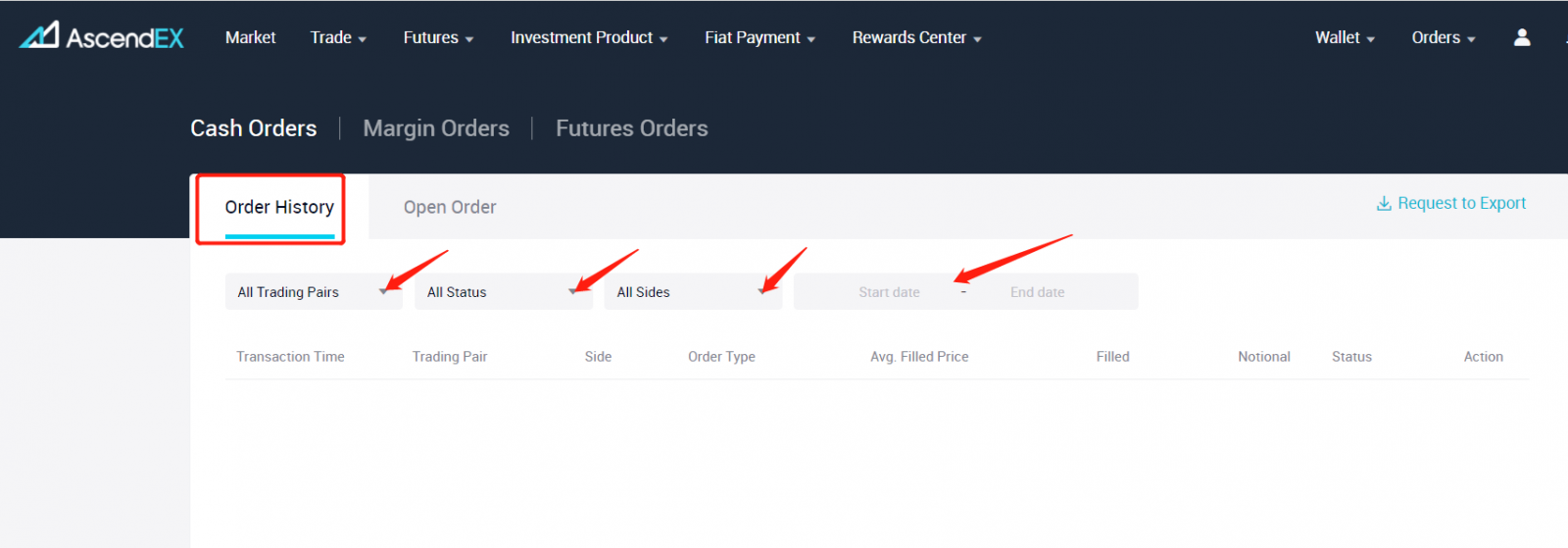
3. Users can check the margin/futures orders history on the same page.

Check for Other Transfer History
1. Click [Wallet] on the homepage on AscendEXs website – [Asset History].

2. Click the Other History tab on the Asset History page to check for the following information: tokens, transfer types and date.

How to Check for Order History and Other Transfer History【APP】
Check the Order HistoryTo check the cash/margin order history, users should take the following steps:
1. Open the AscendEX app and click [Trade] on the homepage.

2. Click [Cash] or [Margin] on the top of the trading page and then click [Order History] on the bottom right of the page.

3. On the Order History page, users can check for the following information: trading pair, order status and date. For margin orders, users can also check for the liquidation history here.

To check the order history for futures trades, users should take the following steps:
1. Click [Futures] on the homepage.

2. Click [Order History] on the bottom right of the trading page.

3. On the Order History page, users can check for the following information: trading pair, order status and date.

Check the Other Transfer History
1. Click [Wallet] on the homepage of the AscendEX app.

2. Click [Other History] on the Wallet page.

3. Users can check for the following information about other transfer history: tokens, transfer types and date.

FAQ
What is a Limit/Market Order
Limit OrderA limit order is an order to buy or sell at a specific price or better. It is entered with both order size and order price.
Market Order
A Market order is an order to buy or sell immediately at the best available price. It is entered with order size only.
The market order will be placed as limit order on the book with 10% price collar. That means the market order (whole or partial) will be executed if the real-time quote is within the 10% deviation from the market price when the order is placed. The unfilled portion of market order will be canceled.
Limit Price Restriction
1. Limit OrderFor a sell limit order, the order will be rejected if the limit price is higher than twice or lower than half of the best bid price.
For a buy limit order, the order will be rejected if the limit price is higher than twice or lower than
half of the best ask price.
For Example:
Assuming that the current best bid price of BTC is 20,000 USDT, for a sell limit order, the order price cannot be higher than 40,000 USDT or lower than 10,000 USDT. Otherwise, the order will be rejected.
2. Stop-Limit Order
A. For a buy stop limit order, the following requirements must be met:
a. Stop price ≥current market price
b. The limit price cannot be higher than twice or lower than half of the stop price.
Otherwise, the order will be rejected
B. For a sell stop limit order, the following requirements met be met:
a. Stop price ≤current market price
b. The limit price cannot be higher than twice or lower than half of the stop price.
Otherwise, the order will be rejected
Example 1:
Assuming that the current market price of BTC is 20,000 USD, for a buy stop-limit order, the stop price must be higher than 20,000 USDT. If the stop price is set to be 30,0000 USDT, then the limit price cannot be higher than 60,000 USDT or lower than 15,000 USDT.
Example 2:
Assuming that the current market price of BTC is 20,000 USDT, for a sell stop-limit order, the stop price must be lower than 20,000 USDT. If the stop price is set to be 10,0000 USDT, then the limit price cannot be higher than 20,000 USDT or lower than 5,000 USDT.
Note: Existing orders on the order books are not subject to the above restriction update and will not be canceled due to market price movement.
How to Get Fee Discounts
AscendEX has launched a new tiered VIP fee rebate structure. VIP tiers will have discounts set against base trading fees and are based on (i) trailing 30-day trade volume (across both asset classes) and (ii) trailing 30-day average unlock ASD holdings.
VIP tiers 0 through 7 will receive trading fee discounts based on trade volume OR ASD holdings. This structure will provide benefits of discounted rates across both high-volume traders that choose not to hold ASD, as well as ASD holders that might not trade enough to achieve favorable fee thresholds.
Top VIP tiers 8 through 10 will be eligible for the most favorable trading fee discounts and rebates based on trade volume AND ASD holdings. Top VIP tiers are therefore accessible only to clients that provide significant value-add to the AscendEX ecosystem as both high-volume traders AND ASD holders.
Note:
1. User’s trailing 30-day trade volume (in USDT) will be calculated every day at UTC 0:00 based on the daily average price of each trading pair in USDT.
2. User’s trailing 30-day average unlock ASD holdings will be calculated every day at UTC 0:00 based on the user’s average holding period.
3. Large Market Cap Assets: BTC, BNB, BCH, DASH, HT, ETH, ETC, EOS, LTC, TRX, XRP, OKB, NEO, ADA, LINK.
4. Altcoins: all other tokens/coins except Large Market Cap Assets.
5. Both Cash trading and Margin trading will be eligible for the new VIP fee rebate structure.
6. User’s unlock ASD holdings = Total Unlocked ASD in Cash Margin accounts.
Application Process: eligible users can send email to [email protected] with “request for VIP fee discount” as the subject line from their registered email on AscendEX. Also please attach screenshots of VIP levels and trading volume on other platforms.
Cash Trading
When it comes to digital assets, cash trading is one of the most basic types of trading and investment mechanism for any typical trader. We will walk through the basics of cash trading and review some of the key terms to know when engaging in cash trading.Cash trading involves purchasing an asset such as Bitcoin and holding it until its value increases or using it to buy other altcoins that traders believe may rise in value. In the Bitcoin spot market, traders buy and sell Bitcoin and their trades are settled instantly. In simple terms, it is the underlying market where bitcoins are exchanged.
Key Terms:
Trading pair: A trading pair consists of two assets where traders can exchange one asset for the other and vice versa. An example is the BTC/USD trading pair. The first asset listed is called the base currency, while the second asset is called the quote currency.
Order Book: An order book is where traders can view the current bids and offers that are available to buy or sell an asset. In the digital asset market, order books are updated constantly. This means that investors can execute a trade on an order book at any time.
Bid Price: The bid prices are orders that are looking to buy the base currency. When evaluating the BTC/USDtrading pair, since Bitcoin is the base currency, that means bid prices will be the offers to buy Bitcoin.
Ask Price: The asking prices are orders that are looking to sell the base currency. Therefore, when someone is trying to sell Bitcoin on the BTC/USD trading pair, the sell offers are referred to as asking prices.
Spread: The market spread is the gap between the highest bid offer and the lowest ask offer on the order book. The gap is essentially the difference between the price at which people are willing to sell an asset and the price that other people are willing to buy an asset.
Cash trading markets are relatively simple to engage with and trade on AscendEX. Users can get started HERE.
- Language
-
ქართული
-
Қазақша
-
Suomen kieli
-
עברית
-
Afrikaans
-
Հայերեն
-
آذربايجان
-
Lëtzebuergesch
-
Gaeilge
-
Maori
-
Беларуская
-
አማርኛ
-
Туркмен
-
Ўзбек
-
Soomaaliga
-
Malagasy
-
Монгол
-
Кыргызча
-
ភាសាខ្មែរ
-
ລາວ
-
Hrvatski
-
Lietuvių
-
සිංහල
-
Српски
-
Cebuano
-
Shqip
-
中文(台灣)
-
Magyar
-
Sesotho
-
eesti keel
-
Malti
-
Македонски
-
Català
-
забо́ни тоҷикӣ́
-
नेपाली
-
ဗမာစကာ
-
Shona
-
Nyanja (Chichewa)
-
Samoan
-
Íslenska
-
Bosanski
-
Kreyòl
Tags
open account ascendex
open an account with ascendex
open account with ascendex
how to open account in ascendex
ascendex open an account
open ascendex trading account
ascendex trading account
ascendex account creation
create an ascendex account
ascendex account sign up
ascendex account review
ascendex account opening
ascendex new account
ascendex account registration
ascendex account create
ascendex create account
create a ascendex account
trade on ascendex app
ascendex trading
trade on ascendex
trade crypto on ascendex
trade cryptocurrency on ascendex
trade on ascendex for beginners
trade btc on ascendex
how trade on ascendex
trade on ascendex desktop
how do i trade on ascendex
how to start ascendex trading
trade with ascendex
how to use ascendex to trade
trading on ascendex
trade bitcoin ascendex
trade btc ascendex
trade crypto ascendex
trade ascendex tutorial
trading in ascendex
how to trade in ascendex
cash trading on ascendex
stop loss in ascendex
how to check order history in ascendex
how to buy crypto in ascendex
how to buy cryptocurrency in ascendex
how to buy btc in ascendex
how to buy bitcoin in ascendex
how to sell crypto in ascendex
how to sell cryptocurrency in ascendex
how to sell btc in ascendex
how to sell bitcoin in ascendex